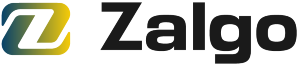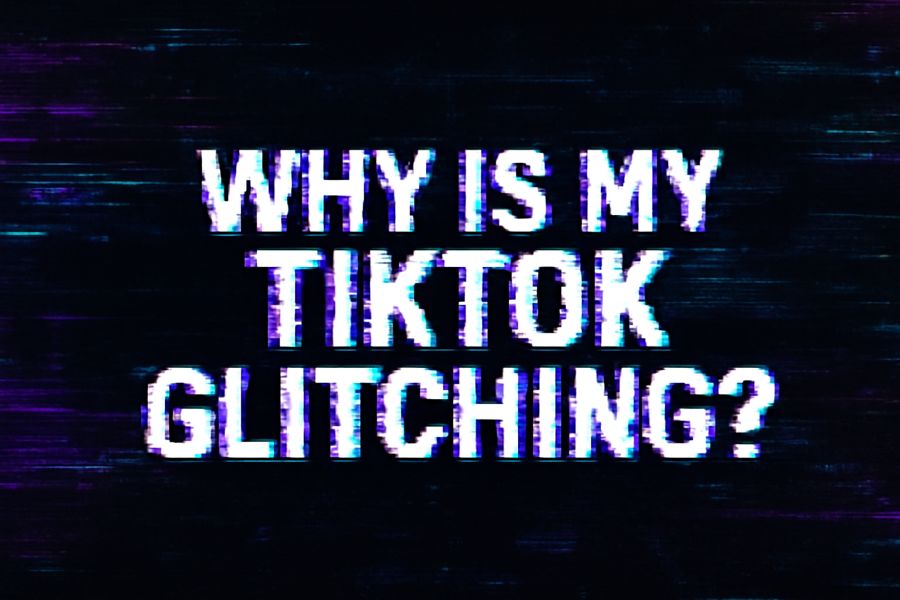Introduction
TikTok is one of the most popular social media platforms globally, with millions of users creating and sharing short videos daily. With its wide array of entertaining content, it’s easy to see why TikTok is so addictive. However, like any app, TikTok is not immune to glitches. If you’ve been experiencing issues such as freezing, lagging, or crashes while using TikTok, you’re not alone. Many users face similar problems.
But why is your TikTok glitching? Is it a problem with your phone, the app, or something else entirely? In this blog post, we’ll answer that question by exploring the common reasons why TikTok glitches and providing you with actionable solutions to get the app running smoothly again. Whether it’s a poor internet connection, an outdated app, or device performance issues, we’ve got you covered.
By the end of this article, you’ll have a better understanding of why TikTok glitches and how to fix the problem quickly.
Common Reasons Why TikTok is Glitching
TikTok glitches can occur for several reasons, and knowing the cause is key to fixing the issue. Below are the most common culprits behind TikTok glitches:
1. Poor or Unstable Internet Connection
One of the most frequent causes of TikTok glitches is a weak or unstable internet connection. Since TikTok relies heavily on streaming videos, any issues with your connection can cause lag, buffering, or the app freezing altogether. If TikTok is glitching, it could be because of slow internet speeds or intermittent connections.
A poor connection can lead to:
- Videos not loading properly or buffering endlessly.
- Freezing or delayed responses when you try to scroll or interact with the app.
- App crashes while watching or uploading content.
2. Outdated TikTok App Version
Another common reason for TikTok glitches is an outdated app. If you’re using an older version of TikTok, it may have bugs or compatibility issues with the latest updates. Developers frequently release bug fixes, new features, and performance improvements in updates. Without keeping your app up-to-date, you might experience glitches or crashes.
An outdated version can cause:
- Slow app performance and delayed loading times.
- App crashes or unresponsiveness during use.
- Missing features or incompatibility with new device operating systems.
3. Device Performance Issues
Your device’s performance plays a significant role in the smooth functioning of TikTok. If your phone or tablet is older, has limited storage, or is running too many apps in the background, TikTok may struggle to work properly. This is especially true when TikTok is trying to load high-resolution videos or handle other resource-heavy tasks.
Device-related issues can include:
- Low memory or storage space leading to poor app performance.
- Sluggish performance or long loading times.
- Freezing and lagging during video playback.
4. App Cache and Data Buildup
Over time, TikTok stores cache files and temporary data on your device. While this can help the app load faster, excessive cache buildup can cause the app to run inefficiently and even lead to glitches. If the app’s cache is too full, it may impact its ability to function smoothly, causing the video feed to lag or the app to freeze.
Issues caused by cache buildup:
- Delayed video loading.
- App crashes when opening or scrolling through content.
- Video quality issues, such as videos not loading in HD.
5. Server-Side Problems
Sometimes, the issue might not be on your end at all. TikTok, like any other app, relies on servers to handle its millions of users. If TikTok’s servers are experiencing high traffic, maintenance, or temporary outages, it could affect your app’s performance. You might experience glitches or a complete inability to access the app.
Issues related to server-side problems:
- App won’t load at all or freezes during use.
- Slow loading times across the platform.
- Videos failing to upload or process.
6. Background Apps Consuming Resources
Many people keep multiple apps open on their phones, which can drain your device’s resources, including memory and processing power. If too many apps are running in the background, TikTok may glitch or lag due to insufficient processing power.
Background apps can cause:
- Laggy performance while scrolling or interacting with videos.
- Increased crashes when the device’s memory is overloaded.
- Slow app load times due to resource limitations.
How to Fix TikTok Glitching: Step-by-Step Solutions
Now that we’ve identified the potential causes of TikTok glitches, let’s look at how to fix them. Here are some actionable solutions to restore your TikTok experience.
1. Check and Improve Your Internet Connection
Since TikTok relies heavily on streaming content, having a stable and fast internet connection is crucial. Here’s how to ensure your connection is optimal for TikTok:
- Switch to a stable Wi-Fi network if you’re using mobile data.
- Test your internet speed using an online speed test to ensure you have sufficient bandwidth.
- Switch to a 5G or high-speed data plan if you’re using mobile data and experiencing buffering.
- Restart your router to refresh the Wi-Fi connection.
- If possible, try disconnecting other devices from your network to reduce congestion.
2. Update TikTok to the Latest Version
If you’re not using the latest version of TikTok, it’s time to update the app. Updates typically include bug fixes and performance enhancements that can resolve glitches.
Here’s how to update TikTok:
- Open the App Store (iOS) or Google Play Store (Android).
- Search for TikTok and check if an update is available.
- Tap Update to install the latest version.
After updating, restart the app to check if the issue is resolved.
3. Clear TikTok’s Cache
Clearing TikTok’s cache is an easy fix for performance issues caused by data buildup. By doing this, you’ll remove temporary files that could be slowing down the app.
Here’s how to clear TikTok’s cache:
- Open TikTok and go to your Profile.
- Tap the three dots (iOS) or three lines (Android) in the top-right corner to open settings.
- Scroll down and select Clear Cache.
- Tap Clear to remove all temporary files.
You can also go to your device’s settings to clear the app cache.
4. Free Up Storage Space on Your Device
If your device is low on storage, it can affect the performance of TikTok. To improve performance, consider freeing up some space.
Here’s how to do it:
- Delete unnecessary files like old videos, photos, or apps you no longer use.
- Move photos and videos to cloud storage to create space on your device.
- If you have an SD card in your phone, move files to it for additional storage.
5. Restart Your Device
Sometimes, simply restarting your device can resolve TikTok glitches. A reboot clears temporary data, refreshes the system, and allows all apps to run properly.
To restart your device:
- Press and hold the power button on your phone.
- Select Restart or Reboot from the options.
This simple action can resolve many common app-related issues.
6. Disable Background Apps
If your device’s memory is being consumed by background apps, this could affect TikTok’s performance. Close any apps you’re not actively using to free up resources.
Here’s how to close background apps:
- iPhone: Swipe up from the bottom of the screen and pause to view recently used apps. Swipe up on apps you want to close.
- Android: Tap the square button (or use gestures) to see your recent apps, then swipe away the ones you no longer need.
Closing background apps can improve TikTok’s performance by freeing up your device’s memory and processing power.
7. Check TikTok’s Server Status
If none of the above solutions work, there may be an issue with TikTok’s servers. You can check if TikTok is experiencing widespread issues by visiting websites like DownDetector or checking social media platforms for any reports about outages.
If TikTok’s servers are down, the issue is beyond your control. You’ll need to wait until the problem is resolved on their end.
Conclusion
TikTok glitches can be frustrating, especially if they interrupt your experience or prevent you from enjoying content. However, by following the solutions outlined above, you can resolve most common TikTok issues and get back to enjoying smooth, uninterrupted video streaming.
Whether it’s improving your internet connection, updating the app, clearing cache, or optimizing your device’s performance, there are many ways to fix TikTok glitches. If all else fails, don’t forget that TikTok’s servers may occasionally be at fault, and in those cases, all you can do is wait for the platform to resolve the issue.
By keeping your app and device in top shape, you’ll ensure that TikTok runs smoothly every time you use it.
FAQs
Q: How can I tell if TikTok’s servers are down?
A: You can check websites like DownDetector or search for news on social media platforms to see if other users are experiencing issues. If TikTok is down, you’ll have to wait until the issue is resolved.
Q: Why does TikTok freeze when I try to upload a video?
A: This could be due to an outdated app, slow internet, or a device storage issue. Try updating the app, clearing the cache, or restarting your device to fix the issue.
Q: Can using TikTok too much cause it to glitch?
A: While heavy usage can put a strain on your device’s resources, it’s more likely that glitches are caused by issues like outdated apps, poor internet, or too many apps running in the background.