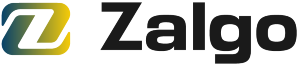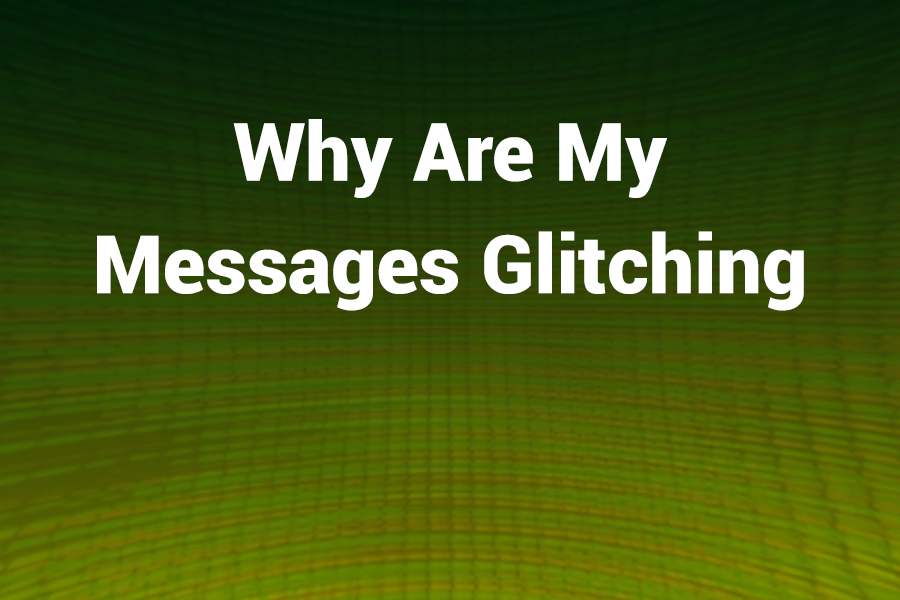Your phone should deliver messages quickly and reliably—but hiccups happen. Seeing duplicate messages, messages disappearing, texts out of order, or weird delays? That’s a glitch.
These issues frustrate users every day in the U.S. Whether you’re texting for work, coordinating plans, or just chatting with friends, glitches break trust. In this article, you’ll learn what causes message glitches and clear steps to diagnose and fix them.
Common Causes of Messaging Glitches
- Network & Signal Issues
Weak or spotty cellular signals can delay or drop messages. If your phone constantly jumps between 4G, 5G, and no service, messages may get lost, queued, or split across threads. High congestion during peak hours can also clog your carrier’s routing. - App Cache or Software Bugs
Messaging apps accumulate cached data over time. That cache can get corrupted, leading to freezes, flickers, or missing messages. In some cases, bugs in updates introduce new errors (for example, after upgrading to Android 15, many users report the Samsung Messages app marking random old threads as unread). - Cross-Platform or Protocol Conflicts (iOS ↔ Android)
When messages move between iMessage and SMS/MMS (or RCS), conflicts arise. If you switched from iPhone to Android and didn’t deactivate iMessage, your texts may vanish or hang.
Android’s RCS chat systems may not fully support group texting across all carriers, causing replies to split into separate threads.
- Carrier / Server Routing Errors
Sometimes the fault lies with your carrier or messaging server. Misconfigured routing rules, server outages, or maintenance can interrupt message delivery. Some group chats, especially involving international numbers, can be misrouted or broken apart due to carrier limitations. - Overloaded Threads / Media-Heavy Conversations
Message threads that include lots of media (videos, photos, GIFs) or very long chat histories can slow down the app. The app may skip messages or fail to load older ones. - SIM Card or Account Setup Issues
A loose or misaligned SIM, or incorrect account settings (like wrong APN or messaging center number) may disrupt SMS/MMS flows. If your account isn’t in good standing (e.g. unpaid bills), your carrier may throttle message services. - Malicious or Malformed Messages
Some messages containing weird Unicode characters (especially strings designed to exploit rendering bugs) can crash or freeze the messaging process. The OS may struggle to render them, causing the app to reset.
How to Diagnose Which Problem You Have
- Send a test message to yourself. Does it appear twice? Fail?
- Try messaging another number on the same carrier. Does it glitch there too?
- Turn airplane mode on then off. Does connectivity reset?
- Use safe mode (on Android) or disable third-party keyboard/apps and see if glitches stop.
- Check app “recent updates” and bug reports for your device model.
- See if problems happen only in group chats, cross-platform chats, or large media threads.
Fixes That Actually Work
Restart & Update
A simple reboot often clears temporary glitches. Always install latest OS and app updates—many updates include bug fixes for messaging issues.
Clear Cache / Reset App Data
On Android: go to Settings → Apps → Messages → Storage → Clear Cache (or Clear Data). On iOS, you may need to delete and reinstall or restart the device.
Reset Network Settings
This restores carrier settings, APNs, and often solves SMS/MMS routing errors.
Disable / Reconfigure RCS or iMessage
If you’re on Android, disabling RCS might eliminate weird group chat splits. On iPhone → Settings → Messages → turn off iMessage (especially if you’ve switched phones).
Remove Problematic Threads
Delete and recreate group chats or message threads that behave oddly. Keep media sizes minimal.
Reseat or Replace SIM
Power off, remove SIM, clean the contacts, and reinsert. If issues persist, test with a different SIM or ask your carrier for a replacement.
Free Up Storage
If your phone storage is near capacity, remove videos, photos, or unused apps. Messaging apps need space to operate smoothly.
Use Alternative Messaging Apps Temporarily
Switch to third-party apps like Google Messages, Textra, or Signal to check if the glitch is app-specific.
Factory Reset (Last Resort)
Backup your data, then perform a factory reset. This removes all system-level bugs or corrupt configurations. After reset, test messaging before restoring apps.
Real-Life Example to Illustrate
A Samsung user updated to Android 15 and began seeing three messages from separate threads being marked “unread” multiple times daily. Clearing cache, deleting threads, and switching to Google Messages helped temporarily, but the root bug stemmed from the update itself.
Another case: a user in mixed iOS/Android group chats had each reply split into separate threads. The cause? Cross-platform protocol conflicts and RCS misrouting. Disabling RCS and ensuring everyone used the same messaging standard resolved it.
Prevention Tips for Messaging Stability
- Keep your OS and apps always up to date
- Avoid huge media attachments in chats
- Limit the number of participants in group chats
- Clear old conversations and media regularly
- Use robust antivirus / security apps to guard against malformed messages
- Monitor carrier status (outage detectors)
When to Contact Support
If you’ve tried all fixes and glitches persist, reach out to:
- Your carrier (for network routing or account problems)
- Device manufacturer or OS support (for firmware bugs)
- Messaging app developer/support (for known app bugs)
Conclusion
Your message glitching might stem from signal problems, software bugs, cross-platform conflicts, or service routing errors. Run basic diagnostics, apply targeted fixes like clearing cache or disabling RCS, and update your system regularly. With patience and methodical steps, you can restore smooth, dependable messaging again.